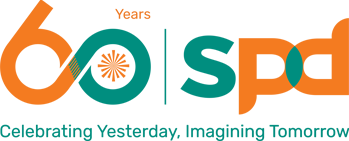Vision Features—Zoom (Apple iOS)
The lines between assistive technology (AT) and mainstream devices are blurring. Accessibility features exist within products, allowing the user to adjust the settings to their personal needs. Products can come with various accessibility features that can adjust to the individual’s visual, mobility, hearing, language, and learning needs.
Let us look at an accessibility feature called Zoom found in the Apple iOS device. This feature is beneficial for persons with visual impairments. It is also useful for the elderly, especially so in today’s aging population many of whomo may experience deteriorating eye sight due to age.
Zoom is a built-in magnifier that works wherever you are in iOS, from Mail and Safari to the Home and Lock screens. And it works with all Apps from the App Store.
How to Turn On Zoom:
If you want to turn on the Zoom, simply go to Settings -> General -> Accessibility -> Zoom
Once Zoom is turned no, a simple double-tap with three fingers instantly zooms in 200 per cent, and you can adjust the magnification between 100 and 500 per cent. While you’re zoomed in, you can still use all of the familiar gestures to navigate your device.
How to use the Zoom feature :
1. Zoom toggle
Double-tap three fingers on the screen to zoom-in. Text and images will now be larger and easier to see. To zoom-out, simply double-tap three fingers on the screen again.
2. Specify the zoom
Double-tap three fingers and drag on the screen to change zoom.
3. Panning
You can pan the zoomed screen by placing three fingers on the screen then moving them around.
Related Posts:
- Digital Accessibility
- Flip Writer App – A Review
- Apps For Communication
- Mobile Apps as Tools for Augmentative and Alternative…
- Never too early to start- AT for young children