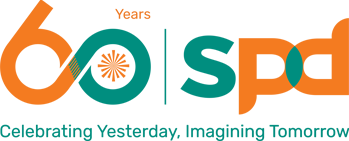Connecting to the World
Computers are an integral part of our past-paced, tech driven world. Computer Access Assistive Technology provide access so that people with disabilities can have access to computers and the connectivity they provide.
Computer access technologies are hardware and software products that enable persons with disabilities to access, interact with, and use computers at home, school, workplace or in the community. This category includes alternative input devices (alternative or adapted keyboards, alternative or adapted mice, keyboard accessories), alternative output devices, accessible software and special software.
Alternative Keyboards
Keyboard with Large Keys

These keyboards are similar to the standard keyboards but have extra large keys. The keyboards come in QWERTY and ABC layouts. Alphabets can be either upper or lower case. With the extra large keys and high contrast lettering, the keys are much easier to read. These keyboards assist users who struggle with vision and dexterity issue. Examples of such keyboards include BigKeys LX, KinderBoard and VisionBoard 2.
Large Print Keyboards

These keyboards are similar to the standard keyboards but with a bigger and bolder typeface. The high contrast lettering allow the user to easily find the keys on the keyboard. Some of these keyboards have hotkeys enabling one touch access to a variety of multimedia functions such as Internet, e-mails and playing audio files. Others such as the ZoomText and Magic keyboards provide quick access to the magnification features of the ZoomText and MAGic screen magnification software. Examples of these large print keyboards include the Key-U-See, and Visi keyboards.
Enlarged Keyboards

These keyboards have larger surface areas to allowing more accurate typing for users who need a larger keyboard to control both keyboard and mouse functions. Some of the enlarged keyboards use programmable overlays instead of keycaps. Users simply slide the overlays over its programmable surface to create appropriate keyboards for different activities. Examples of these keyboards include the Intellikeys and Win King keyboards.
Compact Keyboards
.jpg)
These are smaller-sized keyboards with the keys closer together and no number pads. Some come with an integrated trackball or touchpad to assist users who may not be able to use the standard mouse. These keyboards allow users to reduce the amount of reach needed to operate standard keyboards. Examples include the Cherry Compact, Solidtek and KeySonic keyboards.
Mini Keyboards

These are flat miniature keyboards designed for users with limited hand movements or those who use a single hand for typing. Some can be activated with touch, others with hand-held devices or mouthsticks. These keyboards control both the keyboard and mouse functions, and allow users to significantly reduce the amount of reach needed to operate the computer. Examples of these keyboards include the Magic Wand and Mini Win King keyboards.
One-Handed Keyboards

These one-handed keyboards have all the functions of a full-size keyboard. Letters, numbers and command keys are simple key combinations. The ergonomic design reduces hand strain and fatigue for greater comfort and productivity. Examples of these keyboards include the Matias Half Keyboard, FrogPad Mini and BAT keyboards.
Ergonomic Keyboards

These are keyboards with either 2 or 3 split sections that are designed to promote proper forearm and wrist posture, making them suitable for users suffering from strain injuries. Examples of these keyboards are the ErgoFlex and Freestyle keyboards. One other ergonomic keyboard (i.e. Vertical keyboard) was designed with the keys vertically placed to allow the user to type while keeping the forearms in a neutral position to reduce the stress on the hands of the users.
On-Screen Keyboards

These are virtual keyboards with all standard keys that are on the computer screen. They replace the physical keyboards and the user select the keys by using the mouse or another alternative pointing device (for example, trackball or joystick). Some of these on-screen keyboards are customisable, with add-ons such as word prediction and text-to-speech features. Examples of on-screen keyboards include the REACH Interface Author and Discover Pro.
Left-Handed Keyboards

The left-handed keyboards have the numeric keypad, along with the additional command/directional keys, situated to the left of the board. This allows the natural movement of the user’s left hand to access the numeric pad.
Head/Mouth-Controlled Keyboard

This keyboard can be utilised by head or mouth movements using a headpointer or mouth stick. The layout of the keyboard matches the natural head movements and the key arrangement minimises typing movements, improving speed and productivity. This keyboard is suitable for users who may need to use a headpointer or mouth stick to control the keyboard.
Braille Keyboards

These keyboards have transparent Braille labels on all the keys which allow those losing their sights as well as users with blindness to use it.
Number Pads

These are stand-alone numeric keypads that can be placed on the left or right side of the keyboard. Larger number pads are also available for users who may need larger space for typing.
Alternative Mouse
Tiny Mouse